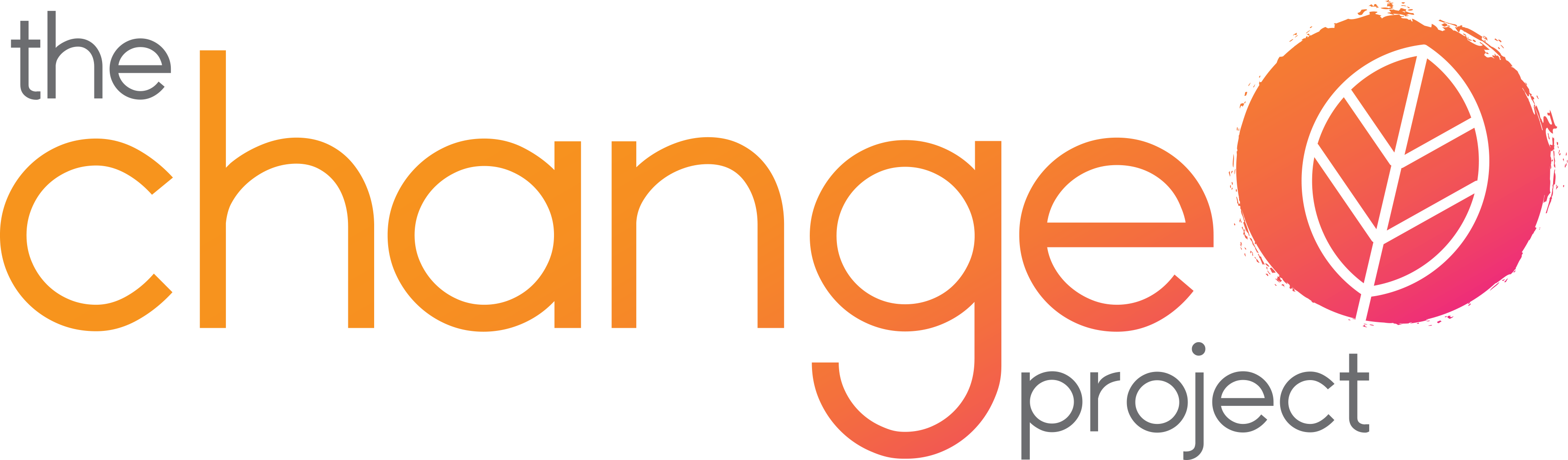Hiding your tracks...
WARNING!
How an abuser can discover your Internet activities:
E-mail/Messaging/Social Media:
If an abuser has access to your email/messaging/social media account, they may be able to stalk you online, and follow your activites. Secure your account:
- Use a password the abuser won't be able to guess (avoid using the same password for lots of sites).
- Use a long complex password (include uppercase & lowercase letters, numbers, and symbols)
- Use 2 factor authentication if available (when you login you're sent a text to ensure it's you)
If an abuser sends you threatening or harassing messages, save them as evidence of this abuse. The messages may constitute an offence.
Internet History
If you share a computer/phone with the abuser they may have access to your Internet browsing history (saved copies of the websites you visit). You can periodically clear your history, or use Private Browsing mode to automatically clear it after each session.
You can clear your history in your browser’s settings:
PC web browsers, including Internet Explorer, Mozilla Firefox & Google Chrome
- On your keyboard, hold down ‘Ctrl’ and ‘Shift’, then press ‘Delete’.
- If available, select a time period to clear.
- Choose which items to clear; typically ‘History’, ‘Cache/Temporary Internet Files’ and ‘Cookies’.
- Click the ‘Delete’/’Clear’ button.
Safari on a Mac
- Select ‘Safari’ from the menu bar.
- Select ‘Reset Safari’.
- Choose ‘Clear History’ and ‘Remove all website data’.
- Click the ‘Reset’ button.
Internet App on Android Phones
- From within the Internet App, tap the Menu button.
- Tap Settings, then ‘Privacy and security’.
- Tap ‘Clear cache’, ‘Clear history’, and ‘Clear all cookie data’.
Safari on an iPhone
- Open the ‘Settings’ App.
- Tap ‘Safari’, then ‘Advanced’.
- Tap ‘Website Data’.
- Tap ‘Remove All Website Data’.
Private Browsing
(InPrivate/Incognito)
To avoid leaving any cached/temporary files, cookies or history while browsing the web, your browser should offer a special browsing mode:
Google Chrome
Select ‘New incognito window’ in the menu.
Internet Explorer/Edge
Select ‘InPrivate Browsing’ in the ‘Safety’ menu.
Mozilla Firefox
Select ‘New Private Window’ in the menu.
Safari
Select ‘New Private Window’ in the ‘File’ menu.
Internet App on an Android Phone
From within the Internet App, tap the ‘tab’ icon at the top of the screen. Tap the ‘spy’ icon to enter ‘Private Browsing’ mode.
Safari on an iPhone
From within Safari, tap the ‘tabs’ icon at the bottom right of the screen. Tap ‘Private’ to enter ‘Private Browsing’ mode.
Variations in procedures will exist for different versions of the same browser.
Remember to close the browser when you've finished to trigger the clearing.
This information may not completely hide your tracks. Many browser types have features that display recently visited sites. The safest way to find information on the Internet, would be at a local library, a friend’s house, or at work.